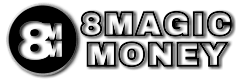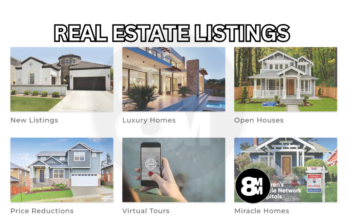Venmo is a popular mobile payment app that allows users to send and receive money from friends and family. It can be a fast and easy way to pay for things, but some users have reported issues with the app, particularly not getting verification codes sent to their phones or emails.
If you’re not receiving a Venmo code on your phone, there are a few things you can try to fix the problem and we take a look at those solutions in this guide.
Why Venmo May Not Be Sending Code To Your Phone Or Email
- Network Issues: Often, the root of the problem lies in poor connectivity. If your phone doesn’t have a stable network, it might not receive SMS promptly.
- Email Filters: For email codes, sometimes they might land in the spam or junk folder rather than the primary inbox.
- App Glitches: Sometimes, the Venmo app might experience temporary glitches, which will affect how it functions resulting in its inability to deliver codes.p
- Device Storage: If your phone storage is full, there will be limited space available for new messages to come in.
READ: Fix Venmo Issue with Payment Try Again Later
Possible Solutions To Not Receiving Venmo Verification Codes
Now that we have seen some of the likely causes of this issue, let’s try some possible troubleshooting steps:
- Check your internet connection. Make sure that you have a strong and stable internet connection. If you’re using a Wi-Fi network, try switching to cellular data, or vice versa.
- Restart your phone. A simple restart can often fix minor software glitches that may be preventing you from receiving the Venmo code.
- Check your spam folder. It’s possible that the Venmo code was sent to your spam folder. Check your spam folder to see if the code is there.
- Patience is Key. In some instances, there could be a delay in receiving the verification code. It’s advisable to wait for a few minutes before requesting a new code.
- Resend the Venmo code. If you’ve checked your spam folder and you’re still not receiving the code, you can try resending it. To resend the Venmo code, open the Venmo app and tap on the Resend Code button.
- Enable short code messages. Some phone carriers block short code messages, which are the type of messages that Venmo uses to send verification codes. To enable short code messages, contact your phone carrier.
- Clear Cache and Data. Accumulated cache can sometimes hinder the smooth functioning of apps. Clearing the cache might help:
- For Android users:
- Go to Settings > Apps > Venmo > Storage.
- Click on Clear Cache and Clear Data.
- For iOS users:
- iOS doesn’t provide a direct way to clear specific app caches. You can try uninstalling and reinstalling the Venmo app.
- For Android users:
- Update the Venmo app. Make sure that you’re using the latest version of the Venmo app. You can check for updates in the Google Play Store or the Apple App Store.
- Two-Factor Authentication. If you’ve enabled two-factor authentication, ensure that the secondary device or email linked to your account is accessible. Sometimes, the code might be sent there instead of your primary device.
- Contact Venmo support. If you’ve tried all of the above and you’re still not receiving the Venmo code, you can contact Venmo support for assistance.
Conclusion
While it can be frustrating when Venmo doesn’t send a verification code to your phone, with the above comprehensive steps, you’ll likely find a solution. Remember, the objective is to ensure smooth, safe transactions. It’s always advisable to maintain the latest version of the app and periodically check your account details.
READ: Fix Venmo Issue with Payment Try Again Later